Manually adding an EXISTING member to the website
Manually adding an EXISTING member can be done by following these steps:
- Hover on Site Users link at bottom of WP Admin menu, click ‘Add New’
- Enter email address for username
- Enter email address for email address
- Enter First and Last Name
- Click the Generate Password button
- Check the ‘ Send the new user an email about their account’ checkbox
- Click ‘Add New Member’ button at bottom
Note: this only adds the user to the APPROVALS section, it does not add the member to the database.
- Hover over Member Info link on WP Admin menu, then click on ‘APPROVALS’
- Ensure the newly added user is listed
- Click either ‘Approve’ or ‘Deny’ to the right side of the member name
Note: Clicking the Approve link sends the member a new email with instructions on how to proceed.